What Is Downloader App for FireStick? those apps on FireStick that are not present in the Amazon App Store.
Downloader by AFTVnews lets you download files from the internet onto your Fire Stick and Fire TV devices.
This can be done with an URL or a shortcode.
- How to Install Downloader
App on FireStick
1.Go to the home screen of the Fire TV / Stick if you are already not there.
2.Use your remote to navigate to Find > Search on the menu bar in the middle of the screen.
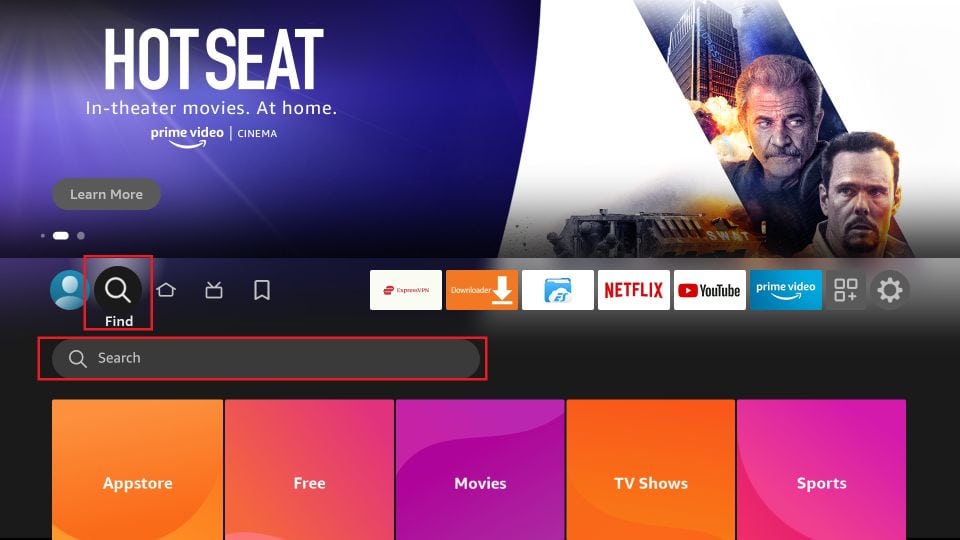
3.Now type in Downloader using the onscreen keypad. You should see the app suggestions on the list as you begin typing.
4.You should now see
Downloader under the
APPS & GAMESsection. Go ahead and
click it.
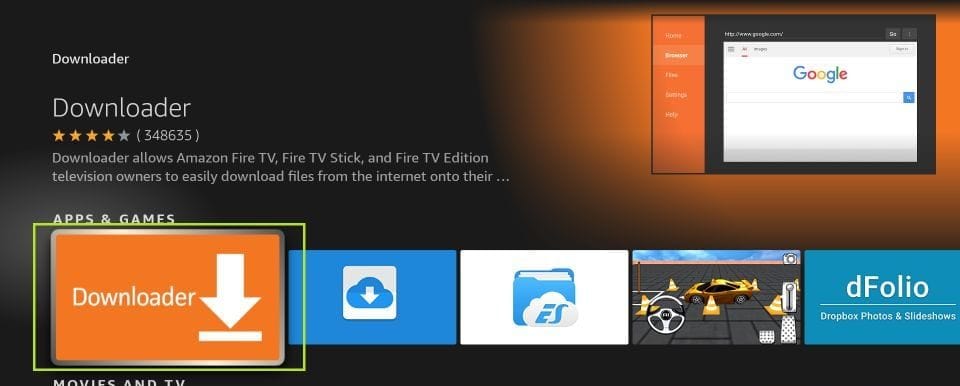
5.Click the ‘ Get‘ or ‘ Download‘ button to download and install the app. You should have the app in no more than a couple of minutes.
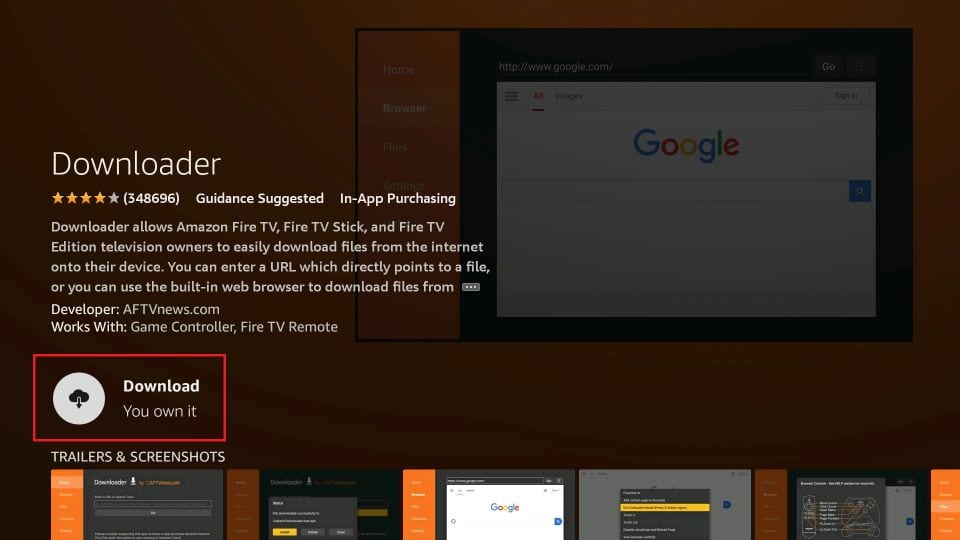
Once the app is installed, you can access it from the Your Apps & Channels section (more on it later).
How to Prepare FireStick to Use Downloader
The default setting of FireStick doesn’t allow users to install third-party apps as a security measure. Therefore, you won’t be able to sideload applications using Downloader until you make a few tweaks.
To install APKs via Downloader hassle-free, you’ll need to allow FireStick to install apps from unknown or third-party sources.
Follow these steps:
1.Launch your FireStick home screen and navigate to the Settings icon.
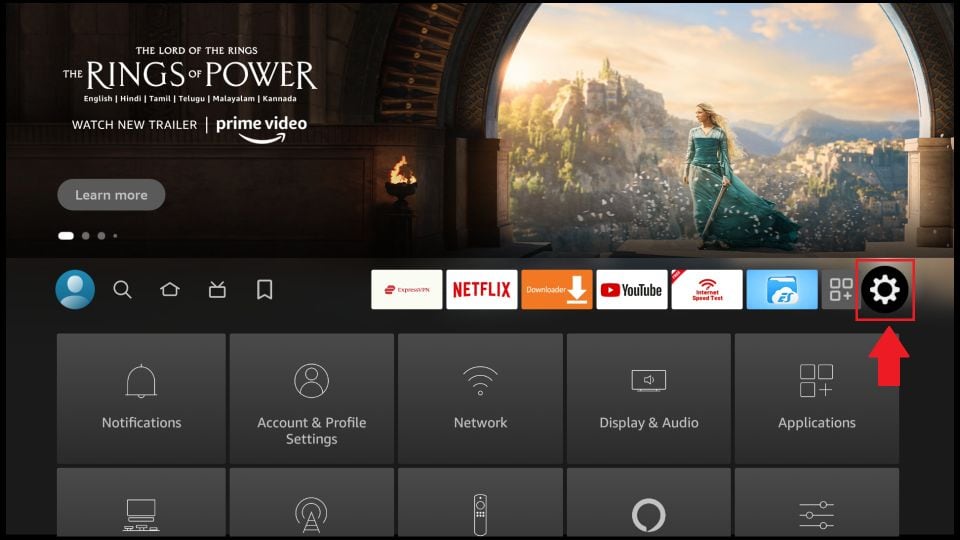
2.Scroll down to the My Fire TV tile and click on it.
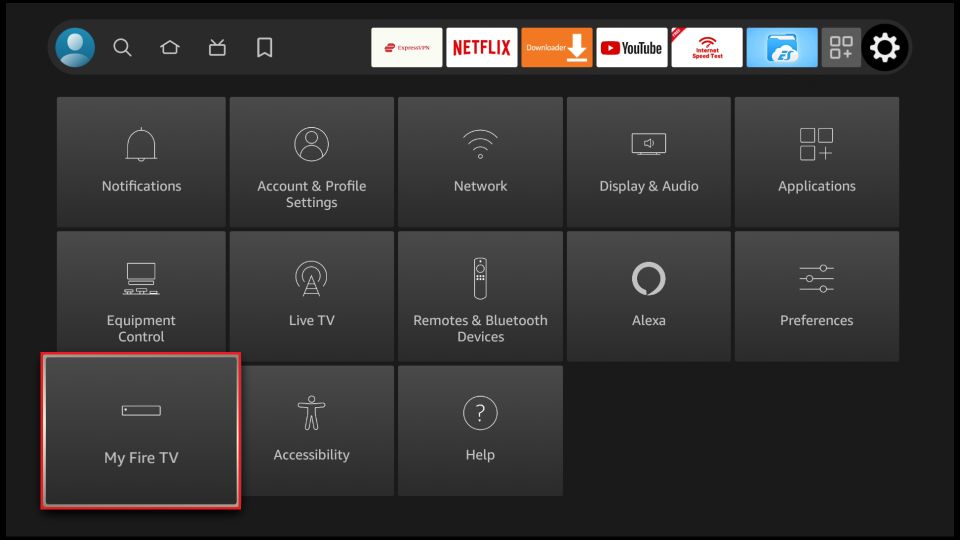
3.Click on Developer Options.
Note: If you don’t see Developer Options, follow our guide on How to Get Developer Options back on FireStick.
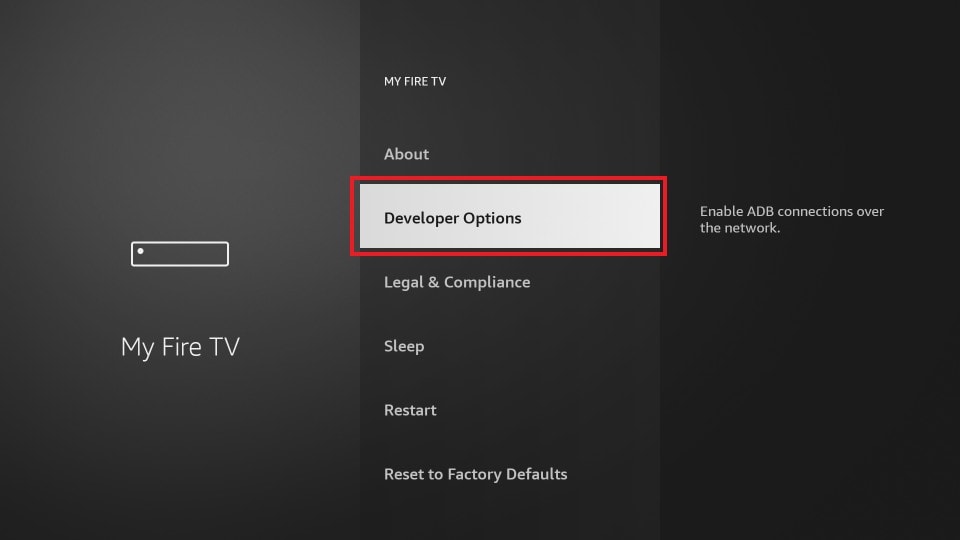
4.Select Install unknown apps.
Note:Some versions of FireStick may have the option Apps from Unknown Sources instead of Install unknown apps. In that scenario, select Apps from Unknown Sources, turn it ON and skip step 5 below.
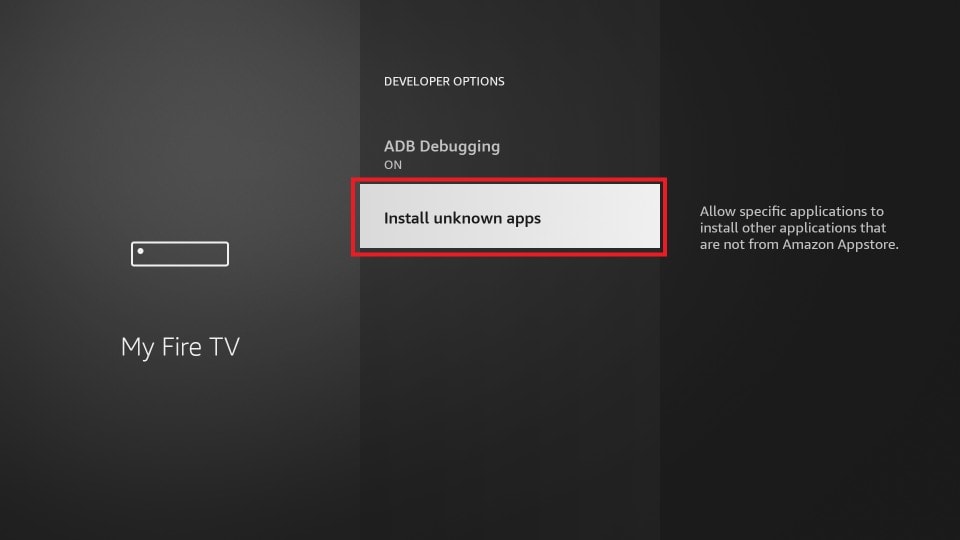
5.Navigate to Downloader and select it to turn it ON.
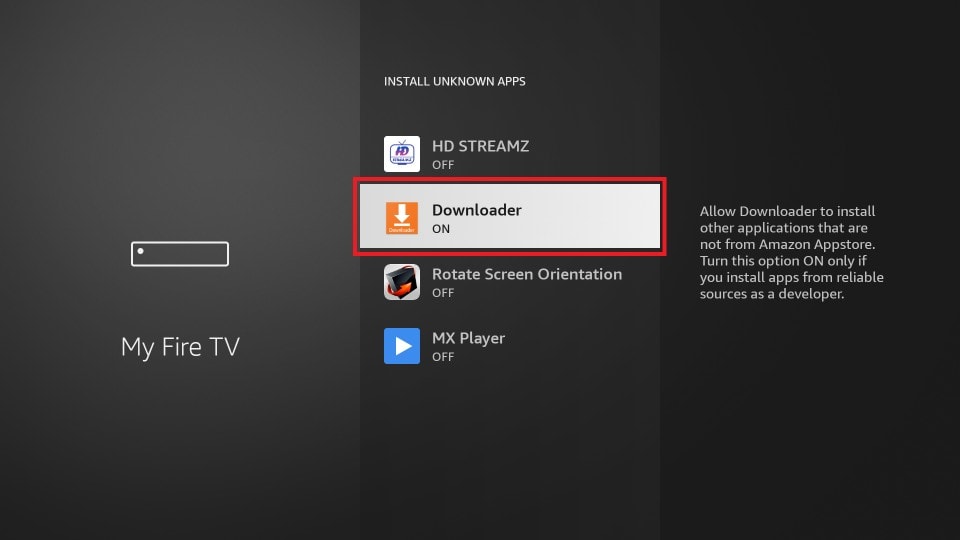
Your FireStick is now prepared to install various third-party apps using Downloader.
How to Download Apps on FireStick Using Downloader App
Now that you have prepared your FireStick, I will show you how to sideload apps on your Fire TV or FireStick within minutes. But, before that, here are a couple of extras to make your life easier.
How to Enable Downloader?
To access
Downloader
from Your Apps & Channels (which is a list of the installed apps on FireStick), follow these steps:
1.Select the app icon on the home screen in the menu bar in the middle (the icon on the right with 3 squares and a + sign). You may also click the similar button if you have one on your remote.
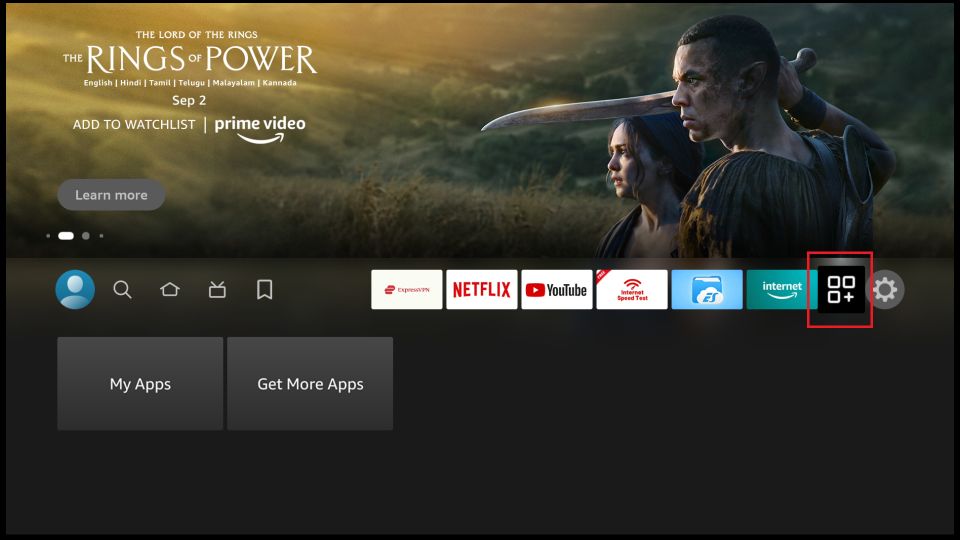
2.Scroll down and click Downloader.
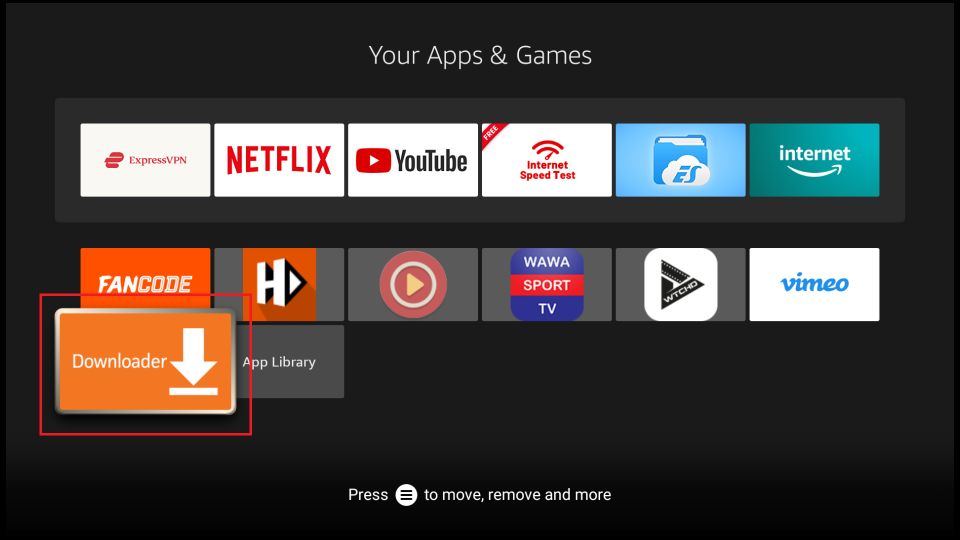
Getting Started with Downloader
When you open the app for the first time, click Allow to grant permission.
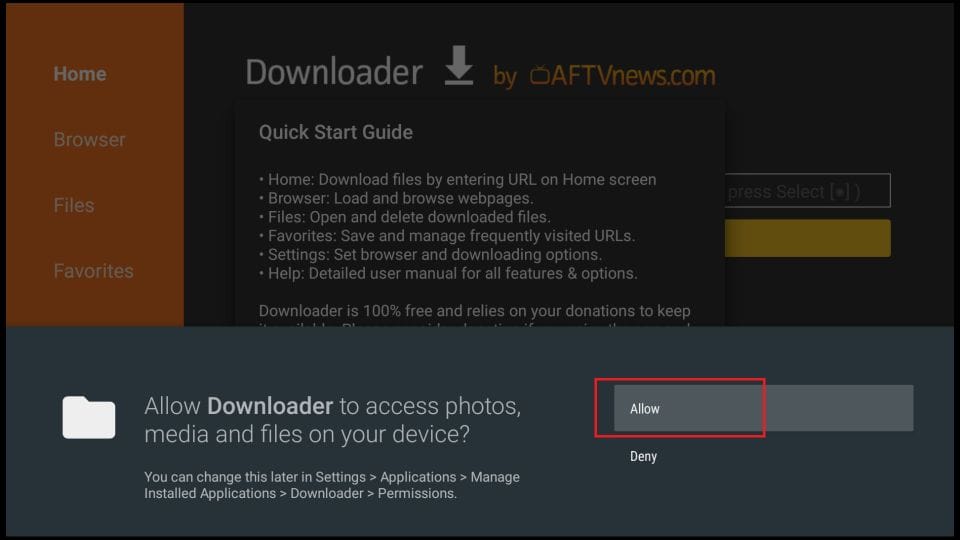
Click OK on this Quick Start Guide prompt.
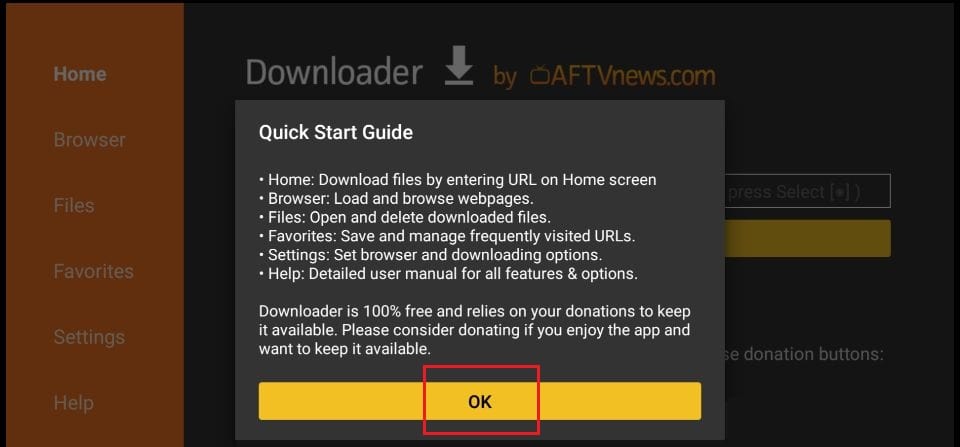
Here is how you enable JavaScript:
1. Open Downloader
2.On the left sidebar, you should see the option Settings. Select it.
3. Check the boxnext to Enable JavaScript in Settings.

4.Click Yes when you see the warning message. Don’t worry about the warning. Most browsers keep JavaScript enabled by default
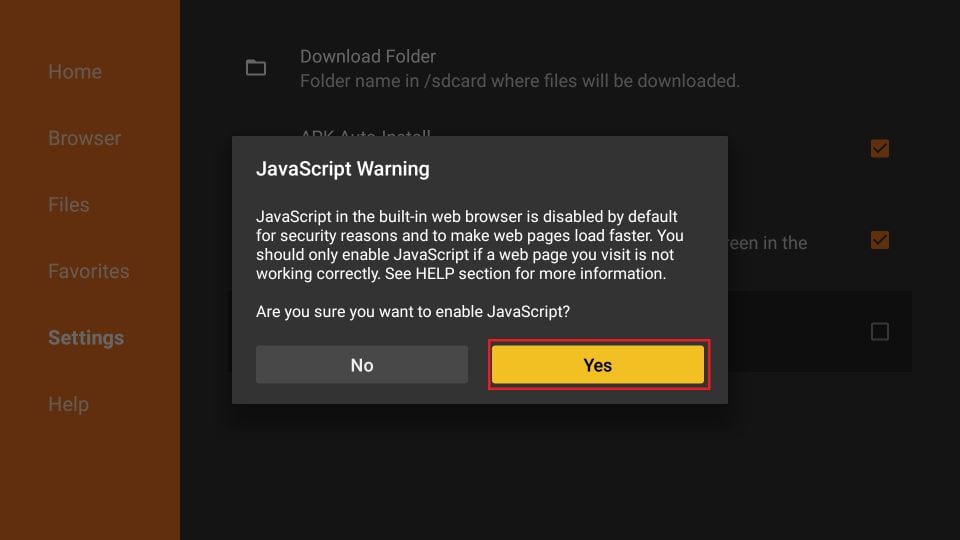
Using Downloader to Sideload Apps on FireStick
Finally, we get to the point where we see how the Downloader app helps download APKs and side-load the apps on Fire TV Stick. Again, it is straightforward.
First, we learn to download from the direct URL for the files. Then, we know how to download a file from a website.
Download/Install APKs on FireStick with Direct URL
Let us first use the ‘Home’ option, which lets us directly download the files using the URLs pointing at those files.
1.Click Home on the left sidebar.
2.On the right, click inside the input/text box.
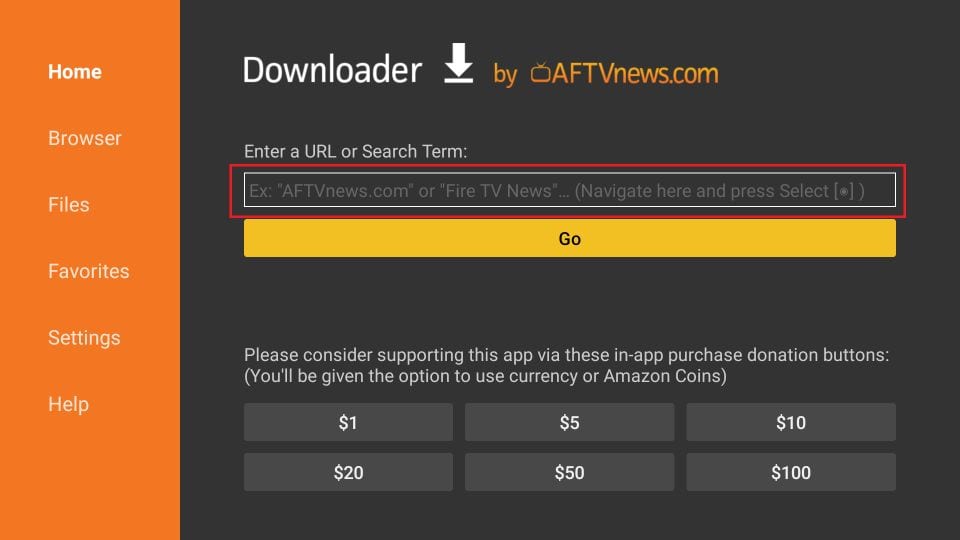
3.Enter the file shortcode or the URL and press Go on the onscreen keyboard.
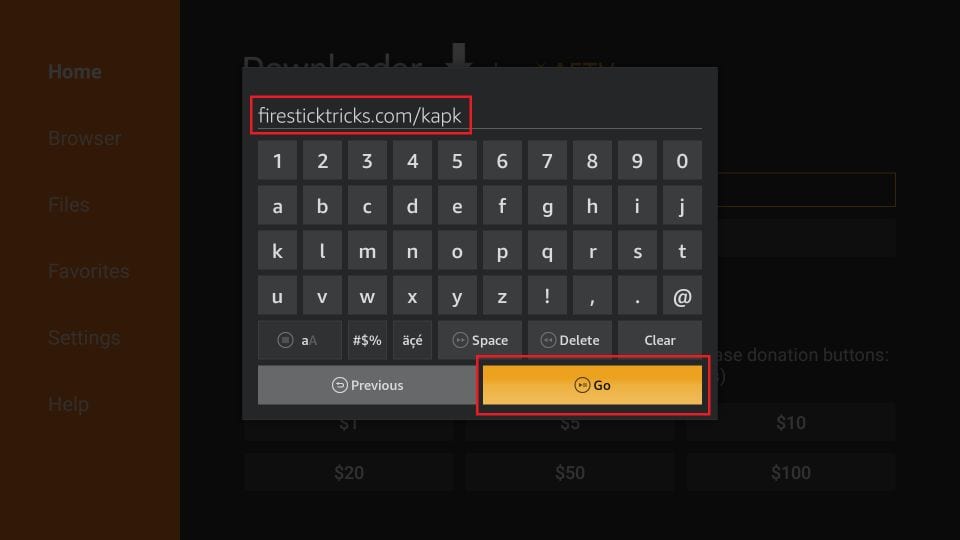
4.The download will automatically start. Once the downloads, click Install on the bottom right.
6.Choose Done if you want to open the installed app later. Click Open to start using the app right away.
Can’t Find Downloader App on FireStick App Store?
Can’t find the Downloader app? Downloader is not available on Amazon Store in all the regions. This is the biggest possible reason you cannot see and download the app from the official app store.
You can deregister your existing Amazon account in your region and sign in with FireStick with a universal Amazon.com account.

